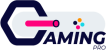How To: Backup Your Iphone
If you have an iphone and you are wondering how to backup your iphone, you are at the right place.
WHY BACKUP YOUR IPHONE?
Backing up your iPhone is important for several reasons, including:
Protecting against data loss: If your iPhone is lost, stolen, damaged, or malfunctions, you could lose all the data on your device, including your photos, contacts, messages, and app data. By regularly backing up your iPhone, you can ensure that your data is safely stored and can be easily restored if needed.
Facilitating device upgrades: When you upgrade to a new iPhone, you can transfer your data to the new device by restoring from a backup. This makes it easy to set up your new device and ensures that all your data and settings are preserved.
Ensuring data consistency: By backing up your iPhone, you can ensure that your data is consistent across multiple devices. For example, if you have an iPad and an iPhone, backing up both devices to iCloud can help ensure that your data is the same on both devices.
Enabling easy recovery from software issues: Sometimes software issues can cause your iPhone to malfunction. By restoring your iPhone from a backup, you can often fix the problem without losing any data.
Overall, backing up your iPhone is a simple and important step to take to protect your data and ensure that you can easily recover from any issues that may arise.
HOW TO BACKUP AN IPHONE?
There are two methods to backup and iphone.
i) – Backup with iCloud
- Connect your iPhone to a Wi-Fi network.
- Open the “Settings” app on your iPhone.
- Tap on your name or photo at the top of the screen to access your Apple ID settings.
- Tap on “iCloud” and then scroll down to find “iCloud Backup”.
- Make sure the “iCloud Backup” option is turned on. If it’s not, toggle the switch to turn it on.
- Tap on “Back Up Now” to initiate an immediate backup of your iPhone data to iCloud.
ii) – Backup with iTunes
Alternatively, you can also backup your iPhone to your computer using iTunes:
- Connect your iPhone to your computer using a Lightning to USB cable.
- Open iTunes on your computer.
- If a message appears asking for your iPhone passcode or to “Trust This Computer,” follow the onscreen steps to proceed.
- Click on the iPhone icon that appears in the top left corner of the iTunes window.
- Under the “Backups” section, select “This computer” and click “Back Up Now” to start the backup process.
It’s important to note that regularly backing up your iPhone is a good practice to ensure that your data is safe and secure in case your phone is lost, damaged or stolen.